WhatsApp is one of the world’s most popular messaging apps, with over two billion users globally. It’s a go-to platform for staying in touch with friends, family, and colleagues. However, like any technology, it can sometimes run into issues. Whether it’s a connection problem, trouble with receiving messages, or notification glitches, these common hiccups can be frustrating. Don’t worry! This article will guide you through solving some of the most prevalent WhatsApp problems with straightforward, step-by-step instructions.
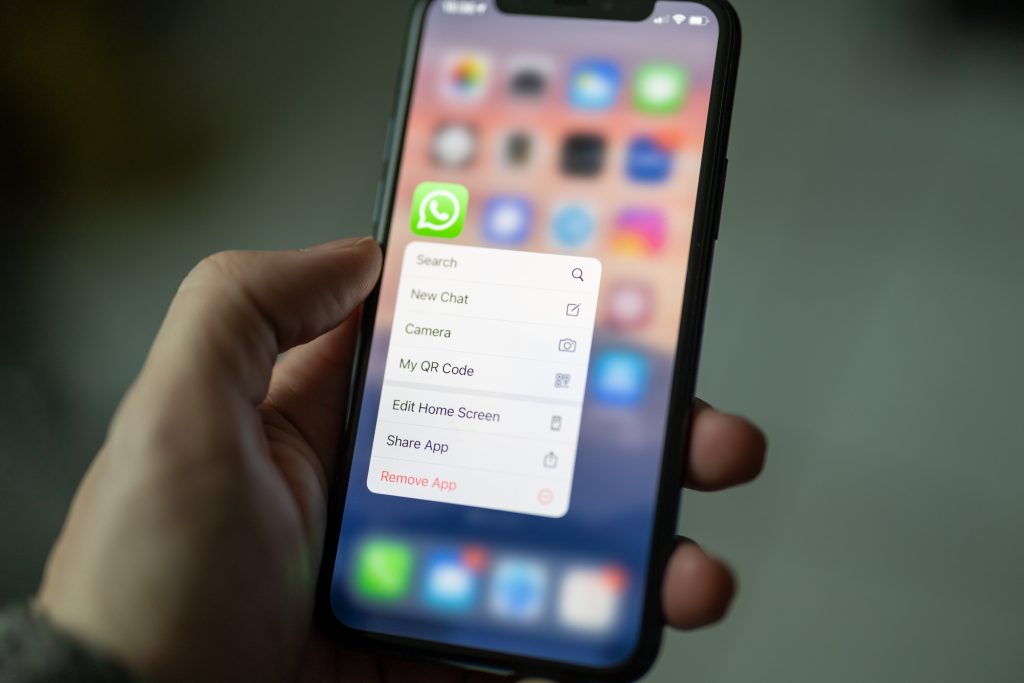
- Problem: WhatsApp Won’t Connect to the Internet
Step 1: Check Your Internet Connection
Ensure your phone has an active and stable internet connection. Try loading a webpage or use a different app to confirm if your data or Wi-Fi is working. If you’re on Wi-Fi, visit Down Detector to check whether your internet service provider is experiencing issues.
Step 2: Restart Your Device
Sometimes, the simplest fix is to restart your smartphone. This can clear up temporary software glitches that might be causing connectivity problems.
Step 3: Update WhatsApp
Older versions of WhatsApp may have issues that the latest updates have resolved. Go to the App Store or Google Play and check for available updates for WhatsApp.
- Problem: Not Receiving WhatsApp Messages
Step 1: Check for Do Not Disturb Mode
Ensure your phone’s Do Not Disturb mode is not activated, as this might prevent messages from coming through. Learn how to turn off Do Not Disturb mode on Android or iOS.
Step 2: Clear WhatsApp Cache (Android Only)
Go to Settings > Apps > WhatsApp > Storage, and tap on “Clear Cache.” This can sometimes resolve delivery issues caused by corrupted cache data.
Step 3: Check WhatsApp Server Status
WhatsApp servers can occasionally experience downtime. Check WhatsApp’s Twitter handle or visit websites like Down Detector to see if there are any reported server issues.
- Problem: WhatsApp Notifications Not Working
Step 1: Confirm WhatsApp Notification Settings
Open WhatsApp, go to “Settings,” tap “Notifications,” and make sure all notification settings are turned on. Here’s a detailed guide on WhatsApp notifications.
Step 2: Check Phone Notification Settings
Navigate to your phone’s settings and ensure that WhatsApp has permission to send notifications. Here are guides for Android and iOS devices.
Step 3: Restart your phone
As with most technological issues, a quick reboot can often resolve notification problems. If the issue persists, continue to the next step.
Step 4: Reinstall WhatsApp
If all else fails, consider uninstalling and reinstalling WhatsApp, as this can reset the app’s settings and fix notification issues. Remember to back up your chats before uninstalling.
Dealing with app issues can be vexing, but these steps can help you overcome the common problems you may encounter with WhatsApp. By following these instructions, you should be able to quickly get back to seamless messaging and calls.
For those who crave even more insights and tips, ‘halfofthe.com’ is your go-to destination. Whether you’re looking to troubleshoot tech issues or explore a universe of knowledge on a wide array of topics, don’t hesitate to visit halfofthe.com and quench your curiosity. Dive deeper, discover more, and join a community eager to learn and grow. We’re halfway there—let’s go the full distance together!



