Microsoft Teams has become an integral part of business communication and collaboration for countless professionals worldwide. As with any software, users may occasionally run into technical glitches and error messages. In this guide, we will explore some of the most common error codes that users encounter while using Microsoft Teams and provide detailed solutions to fix them.
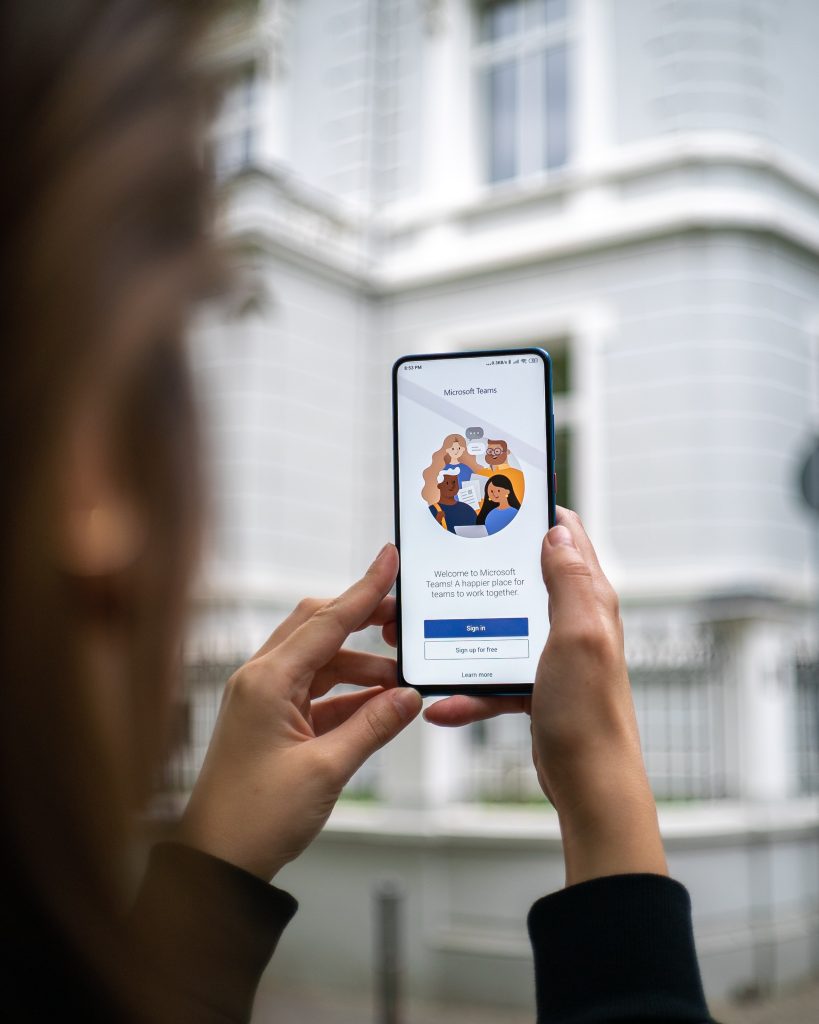
Error Code CAA20004
This error is often associated with an authentication problem where Microsoft Teams is unable to sign you in.
Solutions:
- Clear Your Cache: Begin by clearing your Teams cache. Close the app, then navigate to
%appdata%\Microsoft\Teamsin the file explorer and delete the contents of the cache folder. - Check Your Time and Date Settings: Ensure that your system’s date and time are accurate, as improper settings can lead to this error.
- Re-enter Signing Information: Sign out and back into Teams, re-entering your credentials.
Error Code CAA2000B
CAA2000B typically implies a token acquisition failure in authentication.
Solutions:
- Review Internet Connection: Confirm that you have a stable internet connection, as this could be impeding the authentication process.
- Examine Firewall and Proxy Settings: Adjust your firewall and proxy settings to ensure they are not blocking the Teams service.
Error Code CAA82EE2
This indicates a connection timeout issue, usually due to network problems.
Solutions:
- Check Server Status: Visit the Microsoft 365 Service Status page to check if there’s an ongoing issue with Teams.
- Review Network Connections: Test your network speed and stability. If you’re on Wi-Fi, try switching to a wired connection for better reliability.
Error Code CAA20003
This error suggests that your token has expired or is invalid due to being signed in too many places.
Solutions:
- Sign out of all instances: Ensure you are logged out from multiple devices or browser sessions.
- Update Application: Verify that you’re running the latest version of Microsoft Teams.
Error Code 500
A server side error occurs usually when there’s an issue with Microsoft’s servers.
Solutions:
- Check Service Health: Verify the service status for any outages that might be affecting Microsoft Teams services.
- Try the Web Version: Use the Teams web version as a temporary workaround if the desktop app encounters this issue.
Error Code 4c7
This error is related to sign-in issues, particularly with your credentials or your organization’s sign-in policies.
Solutions:
- Verify Credentials: Re-enter your login credentials making sure they are correct.
- Enable Modern Authentication: Ensure that Modern Authentication is enabled in your Microsoft 365 admin center.
Error Code 503
This is generally a service unavailable error, meaning the server is temporarily unable to handle the request.
Solutions:
- Retry Accessing: Sometimes this can be a transient issue, simply retry accessing Teams after a few moments.
- Contact Support: If the problem persists, reach out to Microsoft Support for further assistance.
Final Thoughts
Encountering error codes in Microsoft Teams can be frustrating, but many can be resolved with the right approach. Start with the simplest solutions, like checking internet connectivity, clearing cache, and ensuring you’re up to date with the latest version of the app. If issues persist after troubleshooting, reaching out to your IT department or Microsoft Support is the next step.
This guide covers only a fraction of potential error codes and their fixes. However, it provides a solid foundation for addressing some of the most common issues encountered in Microsoft Teams. For error codes not covered here, a comprehensive search along with Microsoft’s own Teams documentation and help forums can be invaluable resources for troubleshooting.
Remember, maintaining software updates, having robust network security and connectivity, and familiarizing yourself with basic troubleshooting steps can go a long way in mitigating these issues and ensuring a seamless experience with Microsoft Teams.
Let’s Keep the Conversation Going
For those who wish to dive deeper into the world of Microsoft Teams and explore even more content, we encourage you to check out ‘Halfofthe’ for additional resources and expert insights. Whether you are a seasoned Teams user or just getting started, there’s always something new to learn and ways to enhance your collaboration experience.



