When you initially set up iCloud, you automatically receive 5GB of iCloud storage. This space can be used for your iCloud backups, to keep your photos as well as videos stored in iCloud Photos. This can also be used to keep your documents up to date in iCloud Drive, among many other uses. If you want to check how much iCloud storage you’re using, you can do so in Settings on your device or on iCloud.com.

Steps: How to check your iCloud storage on an iPhone/iPad/iPod touch?
- Navigate Settings > [your name] > iCloud.
- The bar graph will depict the overall storage usage.
- Tap on Manage Storage for more details.
- Under the graph, you can see a list of apps and features along with how much iCloud storage they use. The apps/features that use the most storage will be at the top of the list. You can tap on an app/feature to get more information.
How can you Check your iCloud storage on a Mac?
- On the Mac, navigate to Apple menu > System Preferences, then click on Apple ID, then click on iCloud.
- The bar will depict the overall storage usage.
- Click on Manage for more details.
- On the left, you can see a list of apps as well as features along with how much iCloud storage they utilize. The apps/features that use the most storage will be at the top of the list. Click an app or feature to get more information.
How to Check your iCloud storage on a Windows computer?
- Open iCloud for Windows.
- The bar graph will depict the overall storage usage.
- Click on Storage for more details.
- On the left, you can see a list of apps as well as features along with how much iCloud storage they utilize. The apps/features that use the most storage will be at the top of the list. Click an app or feature to get more information.
How to Check your iCloud storage on iCloud.com?
- On iCloud.com, navigate to Account Settings, then take a look at the Storage section.
- If you want to see information about a particular segment of the bar graph, hover the pointer over the segment until its name along with its numeric storage size appears over the graph.
- If you happen to be running low on space, you can upgrade to iCloud+ any time.
What is iCloud+?
It is Apple’s premium cloud subscription service. This gives the users more storage for their photos, files, and backups, along with additional features. These include iCloud Private Relay, Hide My Email, and HomeKit Secure Video support. There are three plans:
| Plan – iCloud+ with 50GB storage | Plan – iCloud+ with 200GB storage | Plan – iCloud+ with 2TB storage |
| Features – 50GB of storage iCloud Private Relay (Beta) Hide My Email Custom Email Domain You receive HomeKit Secure Video support for one camera You can share everything with up to five other family members. | Features – 200GB of storage iCloud Private Relay (Beta) Hide My Email Custom Email Domain You receive HomeKit Secure Video support for up to five cameras You can share everything with up to five other family members. | Features – 2TB of storage iCloud Private Relay (Beta) Hide My Email Custom Email Domain You receive HomeKit Secure Video support for an unlimited number of cameras You can share everything with up to five other family members. |
You will be billed every month for iCloud+ unless you downgrade. OR. Cancel your plan. Each month you will receive an email as a reminder of the upcoming payment.
How can you upgrade your iPhone/iPad/iPod touch?
- Make your way to Settings > [your name] > iCloud > Manage Storage. OR. iCloud Storage.
- Tap on Buy More Storage. PR. Tap on Change Storage Plan.
- Select a plan, then follow the onscreen instructions.
How to upgrade on your Mac?
- Navigate to Apple menu > System Preferences, then click on Apple ID.
- Click on iCloud.
- Click on Manage, this can be found in the lower-right corner.
- Click on Change Storage Plan. OR. Click on Buy More Storage, then select a plan.
- Click on Next. Then enter your Apple ID password.
How to upgrade on your Windows PC?
- Open iCloud for Windows.
- Click on Storage.
- Click on Change Storage Plan.
- Select a plan, then click on Next.
- When prompted enter your Apple ID password, then click on Buy.
- If you are having more space in iCloud than you require, you can always just downgrade. OR. You can cancel your iCloud+ plan.
How to Downgrade or cancel an iPhone/iPad/iPod touch?
- Navigate to Settings > [your name] > iCloud > Manage Storage. OR. iCloud Storage.
- Tap on Change Storage Plan.
- Tap on Downgrade Options, then enter your Apple ID password.
- Select a different plan.
- Tap on Done
How to Downgrade or cancel on a Mac?
- Make your way to the Apple menu > System Preferences, then click on Apple ID. If you are using macOS Mojave or earlier, you don’t have to click Apple ID.
- Click on iCloud.
- Select Manage.
- Click on Change Storage Plan.
- Click on Downgrade Options.
- When prompted enter your Apple ID password, then click on Manage.
- Select a different plan.
- Click on Done
How to Downgrade or cancel on a Windows PC?
- First, Open iCloud for Windows.
- Click on Storage.
- Click on Change Storage Plan.
- Click on Downgrade Options.
- When prompted enter your Apple ID password, then click on Manage.
- Select a different plan.
- Click on Done.
Are you not able to click on Done?
If you are unable to click on Done, first, you have to make sure you are signed in using the same Apple ID as your iCloud storage plan. Or maybe you can try following these steps on a different device. If you still are not able to click on done and need help, you can contact Apple Support.
If you liked this article (or if it helped at all), leave a comment below or share it with friends, so they can also know How to check, Increase or Decrease your iCloud storage using iPhone or MacBook?
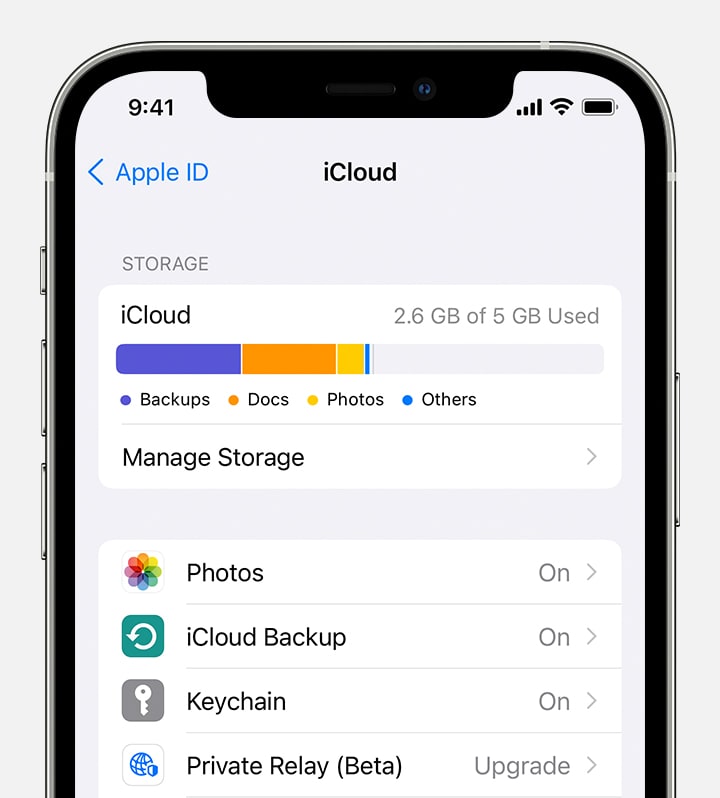
When you initially set up iCloud, you automatically receive 5GB of iCloud storage. This space can be used for your iCloud backups, to keep your photos as well as videos stored in iCloud Photos.
Total Time: 5 minutes
-
How to Downgrade or cancel an iPhone/iPad/iPod touch?
Navigate to Settings > [your name] > iCloud > Manage Storage. OR. iCloud Storage.
Tap on Change Storage Plan.
Tap on Downgrade Options, then enter your Apple ID password.
Select a different plan.
Tap on Done -
How to upgrade on your Mac?
Navigate to Apple menu > System Preferences, then click on Apple ID.
Click on iCloud.
Click on Manage, this can be found in the lower-right corner.
Click on Change Storage Plan. OR. Click on Buy More Storage, then select a plan.
Click on Next. Then enter your Apple ID password. -
How to upgrade on your Windows PC?
Open iCloud for Windows.
Click on Storage.
Click on Change Storage Plan.
Select a plan, then click on Next.
When prompted enter your Apple ID password, then click on Buy.
If you are having more space in iCloud than you require, you can always just downgrade. OR. You can cancel your iCloud+ plan.





[…] plan is more than the required plan. And if you are planning on downgrading or removing your iCloud storage subscription, you can change the subscription plan on your apple settings. We have come up […]
[…] as store documents, and assign tasks along with the ability to track progress. Both of them are cloud-based, which makes them accessible from computers, tablets, or phones. Both the platforms have free […]
[…] apps is a unique way for you to save storage on the iPhone. Apple allows iOS users to remove unused apps while keeping their files as well as […]
[…] 3. Select “iCloud.” […]