In the modern workplace, Microsoft Teams has become an integral part of daily operations for many organizations. This collaboration platform streamlines communication and enhances productivity, but like any complex software, it’s not immune to hiccups. In this post, we’ll address some of the major issues users may encounter when using Microsoft Teams and guide you through the steps to resolve them.
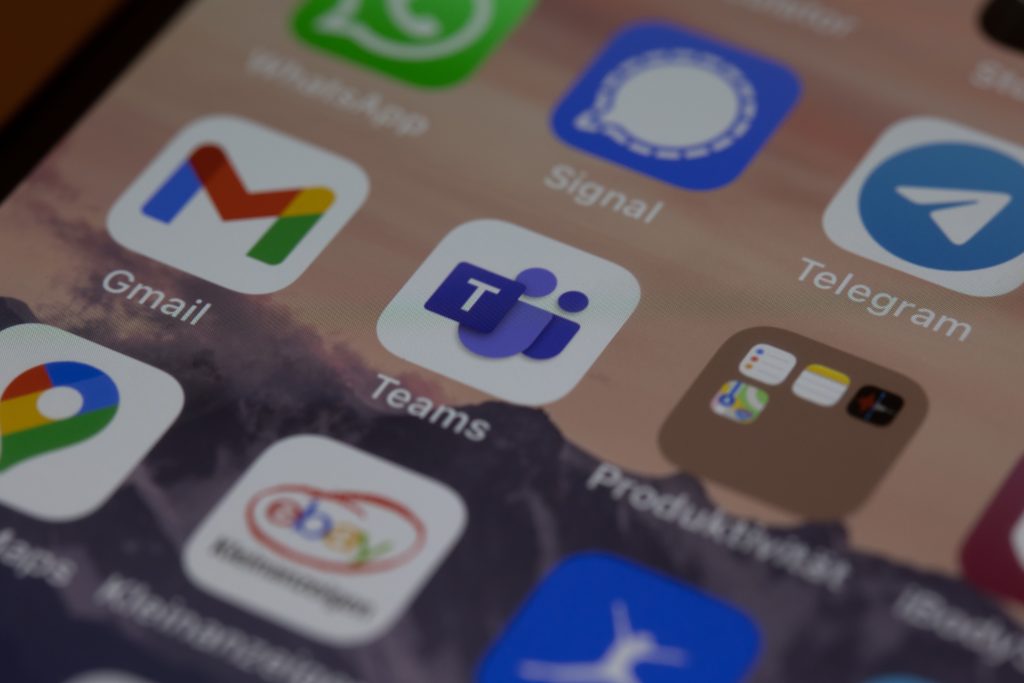
Issue 1: Installation and Setup Problems
Symptom: Teams won’t install, or you’re having trouble setting it up.
Solution: Begin by ensuring your device meets the minimum system requirements for Teams. Check for any pending updates for your operating system, as these can sometimes contain fixes for software conflicts. If you’re installing the desktop app, you may need administrative privileges. For persistent issues, the Microsoft Support and Recovery Assistant tool can help diagnose and fix the problem.
Issue 2: Issues with Signing In
Symptom: Difficulty logging in or staying signed into Teams.
Solution: Verify that your credentials are correct and that your account is not locked or disabled. Clearing the cache of the Teams app can also be effective – you’ll find the cache folder by typing %appdata%\Microsoft\Teams in the File Explorer address bar. Delete the contents and try logging in again. Check out the official Microsoft support page for further assistance if the issue persists.
Issue 3: Audio/Video Problems in Meetings
Symptom: Experiencing poor audio quality, camera not working, or other A/V issues during Teams meetings.
Solution: Test your hardware using the Teams “Device settings” to confirm your camera, microphone, and speakers are functioning as expected. Update your device’s audio and video drivers and ensure you have the proper hardware permissions enabled. If you’re still facing issues, Microsoft provides a Troubleshooting guide for more detailed steps.
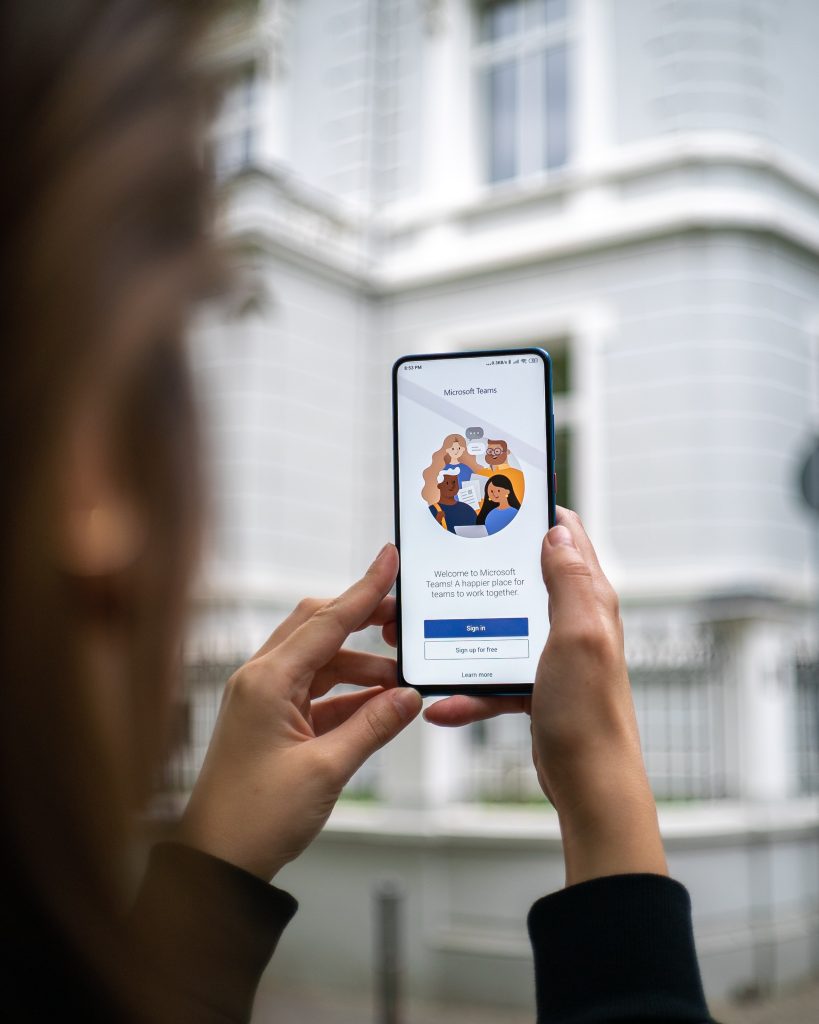
Issue 4: Connectivity Issues
Symptom: Teams is slow or keeps disconnecting.
Solution: A stable internet connection is paramount for Teams to function smoothly. Use an Ethernet connection if possible, or ensure your Wi-Fi signal is strong. If your network is congested, prioritize traffic for Teams or work with your IT department to optimize network performance. For advanced troubleshooting, refer to Microsoft’s documentation on connectivity.
Issue 5: Conflicts with Antivirus or Firewall
Symptom: Teams is being blocked or limited by security software.
Solution: Ensure Microsoft Teams is added as an exception in your firewall and antivirus settings. For guidance, consult the resource specific to your security software or visit the official Microsoft documentation focused on network performance for Microsoft Teams.
Issue 6: Synchronization with Calendar or Email
Symptom: The Teams calendar isn’t syncing, or emails are not integrating correctly.
Solution: Problems with calendar and email integration are often due to account misconfiguration. Ensure your Teams account and the Office 365 suite use the same account credentials. If your organization uses Exchange on-premises, additional configuration steps may be necessary.
Issue 7: File Sharing or Collaboration Glitches
Symptom: Issues with sharing files within Teams or collaborative file editing.
Solution: Check that you have the required permissions on the files or folders you are trying to access. Files shared within Teams are stored in SharePoint or OneDrive, and may be subject to policies set by your IT department. If permissions are correct and you’re still experiencing issues, consult Microsoft’s file sharing troubleshooting tips.
Issue 8: Teams Performance and Lag
Symptom: Teams app is sluggish or consuming excessive system resources.
Solution: Close unnecessary apps and browser tabs to free up memory and processing power. Within Teams, consider reducing the number of teams and channels you are a part of or hide the ones not in active use. Adjusting the app’s settings to disable GPU hardware acceleration can also help.
For IT administrators needing to delve deeper into more complex problems, Microsoft offers Admin troubleshooting documentation which could provide more technical insights.
In conclusion, Microsoft Teams is a resilient and essential tool for teams around the globe. While encountering issues can be frustrating, most can be resolved with the right approach and resources. For additional help and discussion about resolving Microsoft Teams issues, or to learn more about maximizing your Teams experience, be sure to explore content from ‘Halfofthe’, where insight and solutions meet clarity and community engagement.



