As an iPhone user who has recently upgraded to iOS 17, you might have noticed your device’s battery isn’t quite lasting as long as it did on iOS 16. You’re not alone. But don’t worry – there are specific, new features in iOS 17 designed to help you conserve battery life. Here are 12 power-saving tips, plus a bonus, that can help you squeeze more life out of your iPhone’s battery.
1. Limit Charging to 80% on iPhone 15 Series
One of the most significant changes that come with iOS 17 is the ability to set a charging limit on the iPhone 15 series. This feature, found in the Battery Health & Charging settings, allows your device to stop charging when it reaches 80% capacity and resumes only when it drops to 75%. This strategy is beneficial because charging to full capacity can put additional strain on the battery, shortening its lifespan over time.
2. Use USB-C to Charge, Not Discharge
The iPhone 15 series features a USB-C port which can also be used to charge your other devices, such as AirPods or an Apple Watch. However, it’s wise to use this sparingly. Discharging your iPhone’s battery to power other devices can reduce your charge cycles – a measure of battery longevity. After 500 charge cycles, an iPhone battery is designed to retain only about 80% of its original capacity. To preserve your phone’s battery life, consider carrying a power bank as a more sustainable alternative.
3. Disable NameDrop & AirDrop 2.0
AirDrop’s ease of use has been enhanced in iOS 17 with new features like NameDrop for seamlessly sharing contacts. However, the constant search for eligible devices and active NFC can drain your battery. For better battery performance, consider disabling these features when not in use, by navigating to Settings > General > AirDrop.
4. Be Mindful of Screen Distance
A new Screen Distance feature helps users maintain a healthy viewing distance from their device screens. Yet, constantly activating the front camera to check your distance can be power-intensive. Instead of relying on this feature, practice self-monitoring your screen distance to stave off potential eye strain.
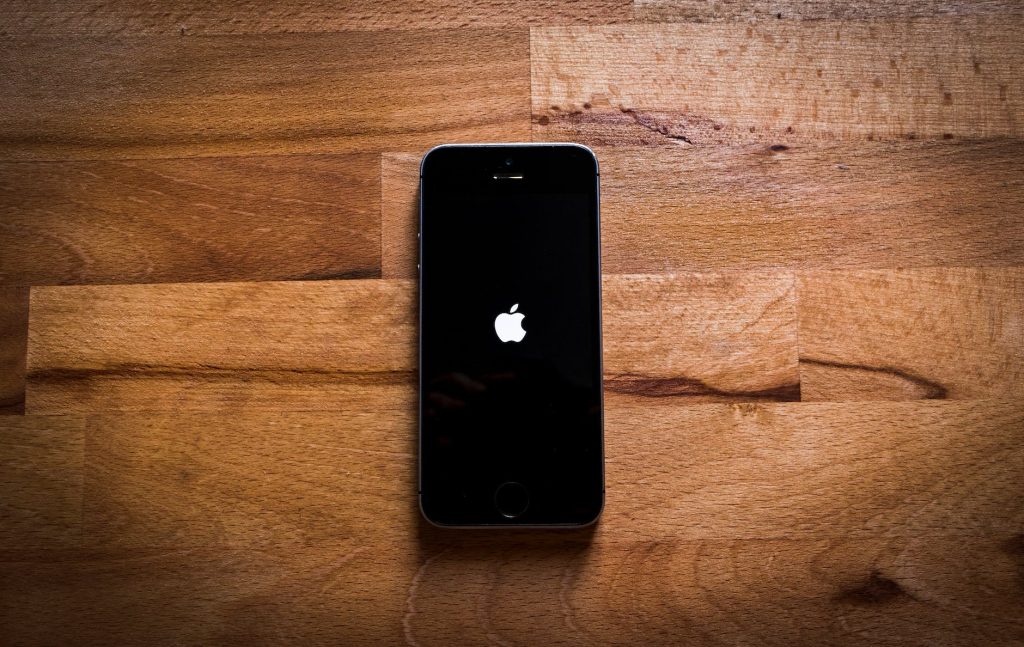
5. Optimize Siri Settings
With iOS 17, users can now wake Siri with just “Siri” instead of “Hey Siri”. Nevertheless, this could potentially lead to more accidental activations, as “Siri” may be used more frequently in conversations. To save battery, consider disabling the ‘Listen for “Hey Siri”‘ function or limit the wake command to “Hey Siri” to avoid unintentional activations.
6. Adjust Haptics Settings
The tactile feedback or vibrations from haptic responses can also impact battery life. By adjusting the haptics to only function in silent mode, you can enjoy the convenience without the excessive battery drain. Dive into the Settings > Accessibility > Touch and modify these settings to find a balance that works for you without compromising on important alerts.
7. Avoid Using StandBy Mode Overnight
iOS 17 introduces StandBy mode, a feature that transforms your iPhone into a bedside clock or photo frame while charging. However, prolonged use of StandBy mode, especially overnight, can lead to excessive battery wear. The always-on display or motion-to-wake feature adds to the battery strain, even if the device stays at 100% due to being plugged in. Use StandBy sparingly and consider purchasing an actual bedside clock for a more sustainable option.
In addition to these specific iOS 17 settings, it’s always helpful to monitor your app usage and manage background refresh settings to ensure unnecessary apps aren’t draining your battery. At times, a simple restart can also help recalibrate battery performance.
For those eager to discover the bonus tip, here it is:
Bonus Tip: Manage Background App Refresh Wisely
iOS 17 continues to allow apps to refresh their content in the background. While this is convenient for keeping content up to date, it can be a significant battery drain. By navigating to Settings > General > Background App Refresh, you can disable this feature altogether or selectively for apps that don’t need constant updates. Doing so can lead to noticeable improvements in battery life.
Implementing these tips can significantly enhance your iPhone’s battery performance. Remember, battery maintenance isn’t just about extending daily use but also about preserving the overall health of your battery for the years to come. With the proper settings and a bit of discipline, you can enjoy a balanced user experience that doesn’t leave you constantly looking for the nearest charging port. Enjoy your enhanced battery life, compliments of iOS 17’s nuanced features!



