Watching videos on an Android mobile or tablet is commodious when you go, but when you are at home why not put your TV with a bigger screen to good use by screen mirroring? Also, one of the most common concerns caused by mobile screens and digital devices is the strain on eyes. Digital eye strain, aka computer vision syndrome, is a collection of symptoms caused by focusing on digital screens for long periods. Few of the advantages of screen mirroring are:
- Entertainment: We would like to watch movies on a larger screen compared to a smaller screen like an android phone.
- Online lectures: Teachers’ work has been reduced with this technology. They can deliver remote lectures to their students by sharing their screens with their devices. Screen mirroring has provided opportunities for more students especially in remote areas to get an access to education easily. Online lectures also save the travelling time. How to Mirror Android to TV
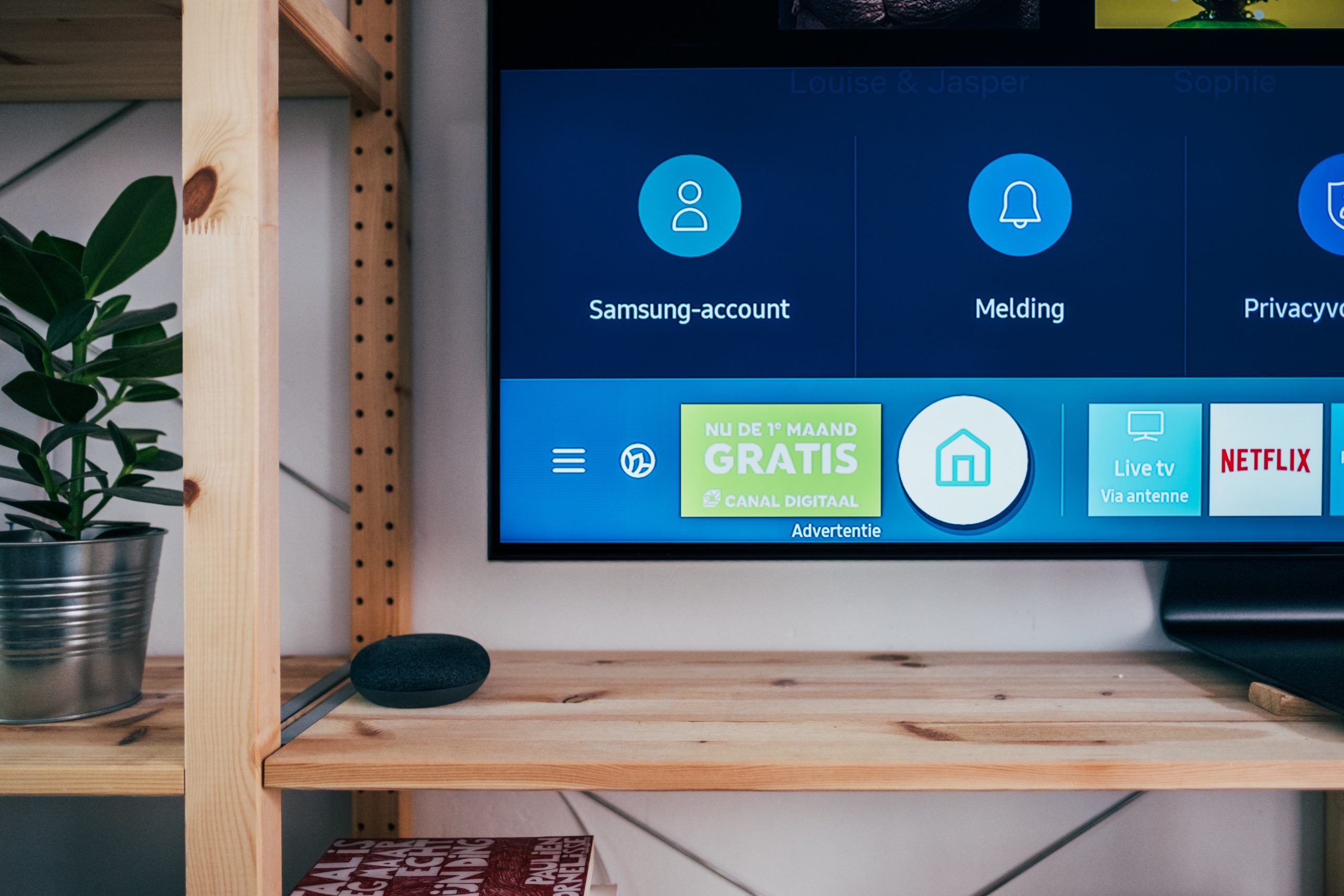
How to Mirror Android to TV
Note: The terms used for Screen Mirroring and steps needed to activate may be different from those mentioned below depending on mobile, or bridge device brand or model, TV.
Go to Settings on your mobile, bridge device (media streamer) or TV.
Step 1. Enable screen mirroring on the TV and mobile. Generally, the term used by the TV is ‘Wi-Fi Direct’.
Step 2. Search for the bridge device or TV. It may be on a list of devices. In the screen mirroring menu on the TV select the Android Tablet or mobile.
Step 3. Start a connect procedure, after your Android tablet or mobile and bridge device or TV find and recognize each other.
Step 4. The Android screen then displays on the TV screen after the “connect” procedure is completed.
If you’ve liked this article, please comment and share it among your friends so that they might also be wondering how to connect and mirror android to TV.
Read other articles related to Android on our website.




